How to Make a Maze in Scratch in 7 Steps
How to Make a Maze in Scratch in 7 Steps
Developing mazes in Scratch is a creative learning activity that can help empower programmers and promote critical thinking. It's educational and fun to build a maze game in Scratch. It is suitable for both beginners and advanced users who aim to enhance their computational thinking abilities. In this Scratch tutorial, we’ll guide you step-by-step to create an engaging, interactive maze.
By following these simple steps, you will learn how to code a character’s movement, set up maze walls, add collision detection, and even create multiple levels. By the end of this tutorial, you will have a complete Scratch maze game that you can play and share with your friends.
Create Your Own Scratch Maze in Just 7 Easy Steps!
Plan Your Maze Game in Scratch
Before you start coding, it’s essential to plan the structure of your maze game. Think about how the game will work and what the player’s goal will be. A basic goal is to move a character from the beginning to the end. Just make sure to stay away from the walls. To make it more challenging, consider adding dead ends, obstacles, or even a scoring system.
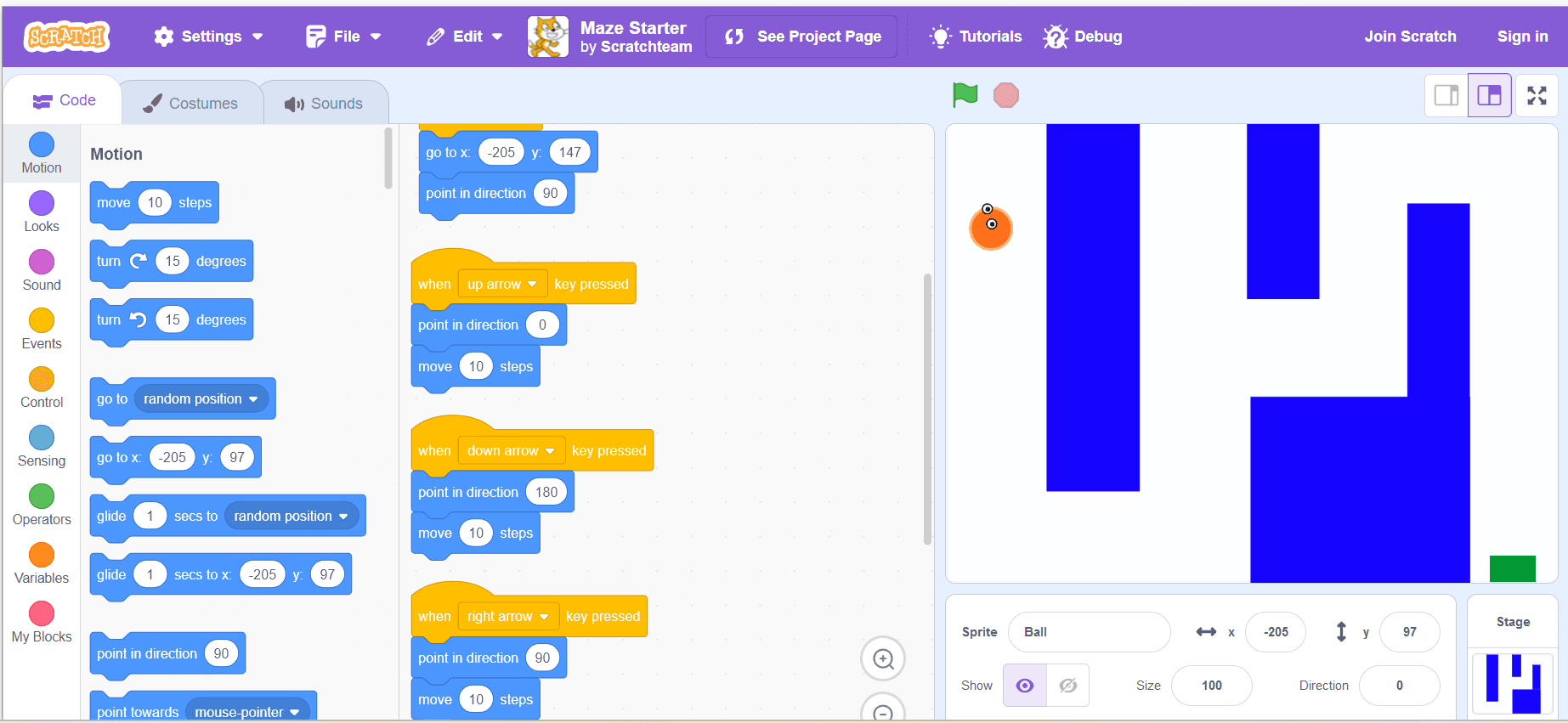
Sketching a rough layout of your maze can be helpful. You can either draw it on paper or use Scratch’s paint editor to visualize the design. Choose important parts like the player sprite, background theme, and difficulty level. To make the game more fun, consider adding animations or interactive features. Planning these details beforehand will make the Scratch coding process much smoother.
Set Up Your Scratch Project
Once you have a solid plan, it’s time to start your project in Scratch. Open the Scratch editor and create a new project. The default Scratch cat sprite shows up automatically. If you want a different character, you can delete it. You can then choose a new sprite from the Scratch library.
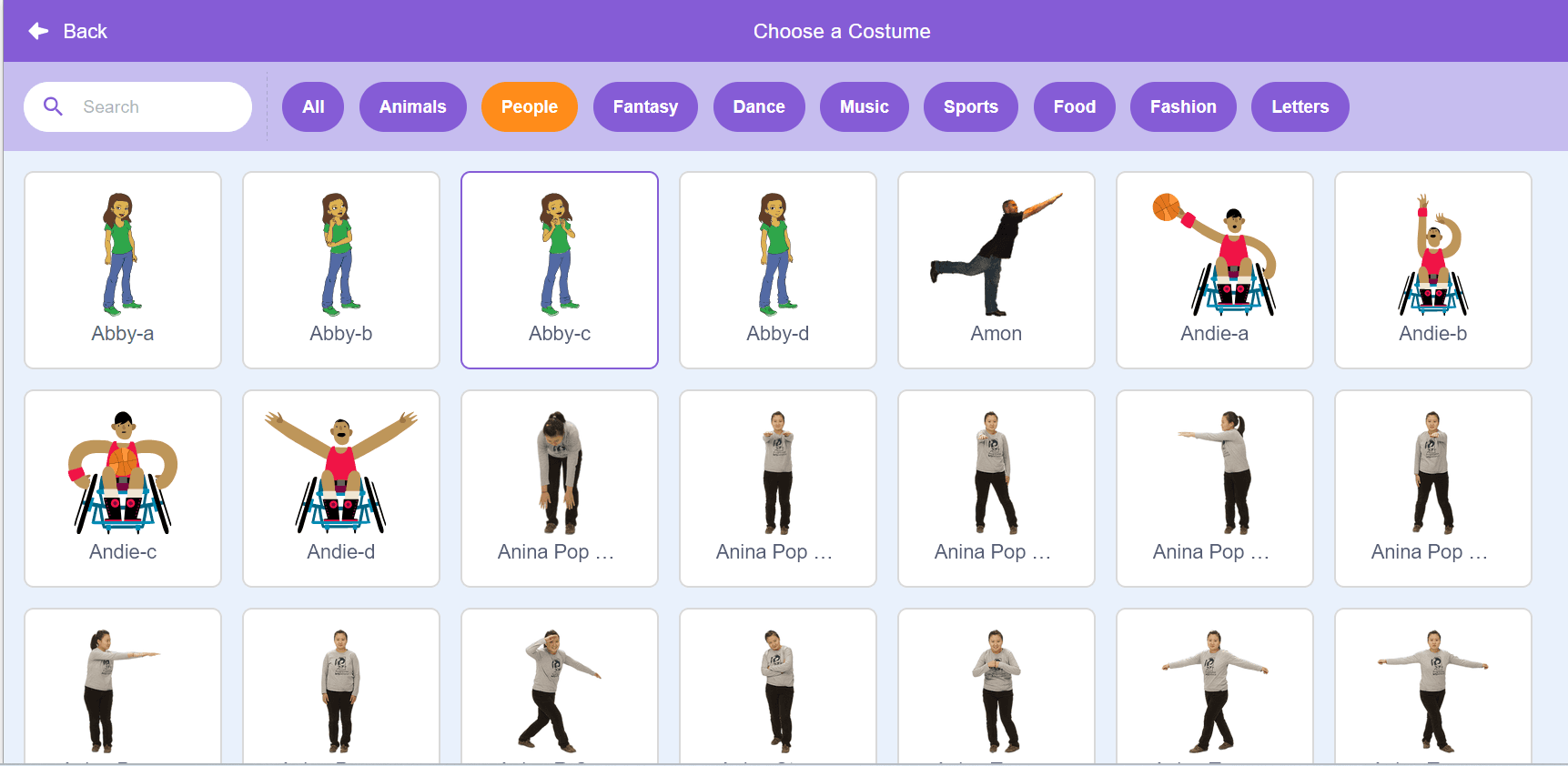
Next, select or design a backdrop that fits the theme of your maze. You can use Scratch’s paint tools to create a custom maze layout with walls and pathways. For a multi-level game, create unique backgrounds for each level. This keeps the experience exciting.
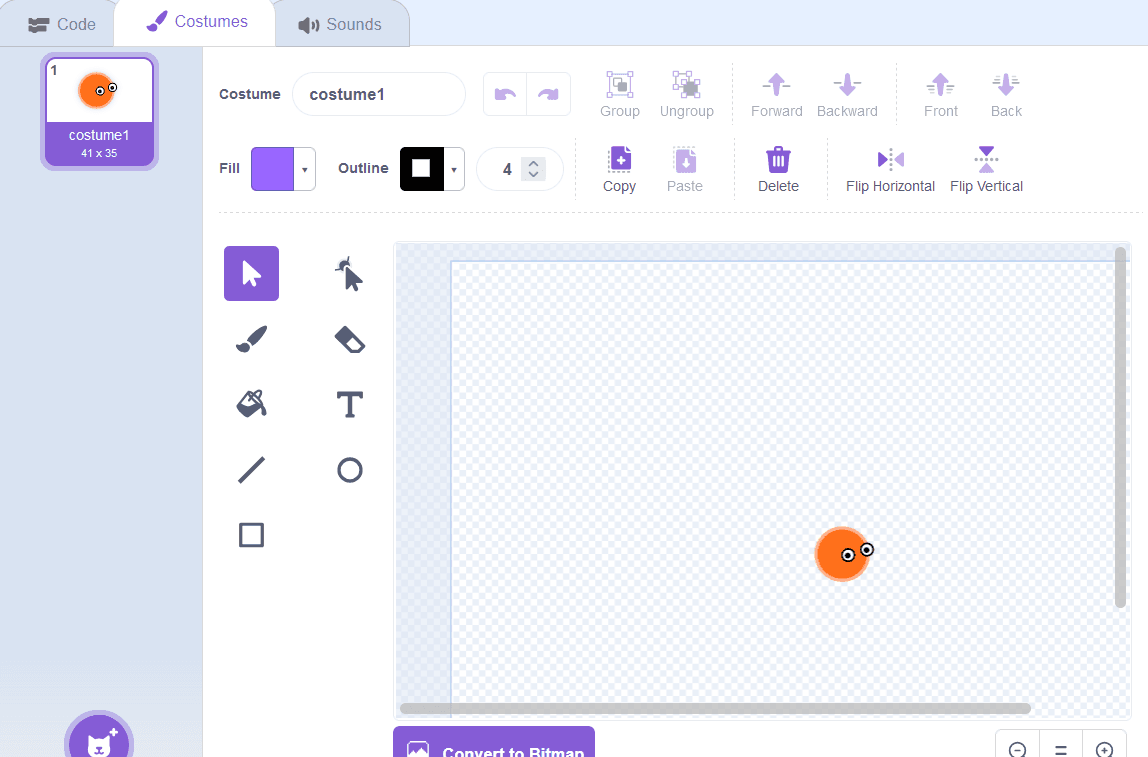
Before moving on to coding your game save your project. This will ensure that any progress made in writing the game as well as adding in movement and interactivity of your game is not lost in the process of continuing to build and write out your maze scratch game.
How to Draw a Maze for Your Game
Creating a maze game on Scratch is a fun way to improve your problem-solving skills while learning coding skills. In this Scratch tutorial, we will guide you through the process of drawing your own maze, creating a character, and making your game interactive.
Start by using the backdrop tab in Scratch to design your maze. Begin with basic shapes like straight lines and curves to form the walls and paths of the maze. Make sure the walls are thick enough to prevent the player from passing through them, ensuring proper collision detection.
Simple Design: If you're a beginner, keep the maze design simple. Start with a few straight paths and avoid overly complex dead ends. As you get more comfortable with Scratch coding, you can add more intricate paths and challenges.
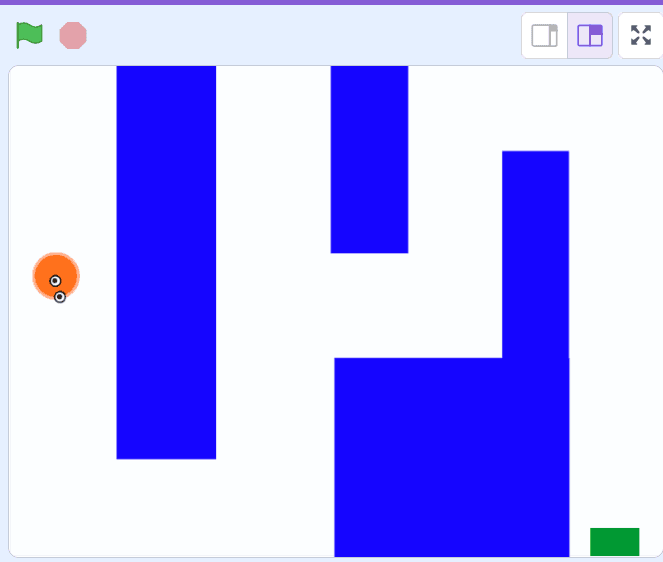
Add Start and Finish Points: To help guide the player, clearly mark a start and finish point within the maze.
Use Multiple Lines: Draw enough lines to create a challenging experience, but don't make it so complicated that it becomes frustrating for the player.
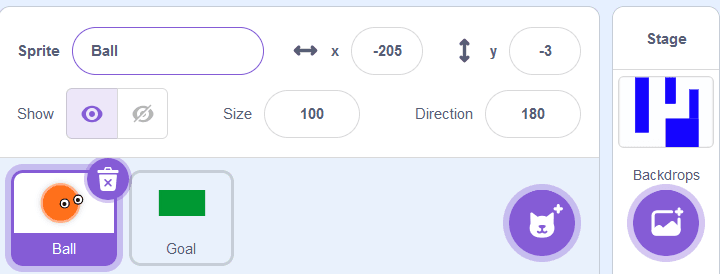
Create Your Maze Sprite
Once you have gone through the basic structure of your maze, it's time to add personality and style. You can customize the maze using different backdrops, making the game more immersive. You can choose a forest, castle, or futuristic maze. Customizing how your maze looks and feels can make the game better.
Theming: Include elements that match the game's theme. This makes it fun and visually appealing for players.
Green Flag: Use the green flag to start the game. It tells the player when to begin their maze adventure.
When you draw your own maze in Scratch, it boosts your coding and computational thinking skills. This Scratch tutorial is great for anyone wanting to learn how to create a maze game. It also helps you dive deeper into Scratch programming.
Code Your Maze Walls
In order to design an entertaining maze game on Scratch, it is important to ensure that the player cannot go through any walls. Scratch programming enables you to manage boundaries and make your Scratch maze game a difficult yet fun place.
Start by using if-then blocks to detect when your player sprite touches the walls. This basic programming structure lets you control the character's movement. It also stops the character from moving through the screen or maze walls.
Prevent Movement: Create a condition where, if the sprite touches a wall, its movement stops. This keeps the maze intact and prevents errors that could ruin the game.
Add Restart Feature: Allow gamers to refresh after they make a wrong turn. This escalates difficulty level that keeps them excited. It also enables children learn how important patience is while attempting to solve problems.
Integrating collision detection into your maze Scratch game enhances computational thinking abilities. It also helps to create engaging elements that respond to player actions.
Add Movement to Your Character
Now that your walls are set up, it's time to make the character move through the maze on Scratch. This is where the real fun begins in your Scratch project.
Arrow Key Controls: Program the player to navigate the maze using up, down, left and right arrows. These are simple controls that will make it easy for your character to pass through the maze.
Smooth Movement: Vary speeds so that players can easily navigate through the maze. A very rapid or slow pace could affect how enjoyable game play feels like.
Winning Condition: Add a feature that displays a victory message when the player reaches the endpoint. Use the green flag to show the start. When players reach the goal, they see a green flag clicked animation or message as a reward.
For your maze game, this section of Scratch coding demonstrates how you can mix movement with interactivity. It adds creativity and sense of direction.
By following these steps, you create an engaging maze game in Scratch. You improve your coding skills and learn to build interactive projects on Scratch. Whether you're a beginner or an expert, the knowledge you gain here will help you create more cool games in the future.
Test and Refine Your Maze Scratch Game
The maze game test on Scratch is easy to play and works well. A tested game helps improve player feedback and reduces mistakes. Follow these steps to refine your game:
1. Play test the game
Run your Scratch project and check that the agent moves as it should.
Simulate the toy pressing the green button (start moving).
Make use of arrow keys to ensure smooth movement.
2. Verify maze walls and collision detection
Check if the walls of the maze are obstacles, and do not allow unintended movement.
Test collision checking in order to ensure that the sprite cannot become hidden up a wall.
Maze lines, dead ends, and the player's position, shape the game's challenge and fairness.
3. Debug and improve game play
Identify and fix errors in your Scratch coding.
Adjust block logic to refine the mechanics.
Character reset when touching the boundary of the maze.
Modify the scoring system if your game includes points.
4. Enhance User Experience
Background music and sound effects boost player engagement.
Redefine the background and the design theme to make the backdrop visually attractive.
Introduce multiple levels to increase the challenge.
Experiment with animations to make the game more interactive
Conclusion
Creating a maze game in Scratch introduces kids and new programmers to coding. It also boosts their problem-solving skills. Creating mazes is simple with drag-and-drop programming. This way, anyone can make a fun and interactive maze.
Encourage learners to create their own Scratch maze game. They can try out different game mechanics. In addition, they can also be used to incorporate games in a fun manner(such as obstacles, time, points). Scratch, developed by the MIT Media Lab, provides a beginner-friendly platform for building computational thinking and creativity. These elements make the maze Scratch game even more engaging.
For example, as developers gain experience, they can navigate mazes easily. In Scratch, they create more exciting games with their coding skills.
Mazes on Scratch - FAQs
What are the basic steps to create a maze game in Scratch?
To make a maze in Scratch, start by planning the layout and selecting a theme. Open a Scratch project and use the Backdrop Editor to draw the maze. Add a sprite as the player’s character and use Scratch coding to program its movement. Use collision detection to create boundaries. Test the game, fix errors, and add features. You can include a scoring system or multiple levels to make it more fun.
Can beginners learn how to make a maze in Scratch?
Scratch programming is comfortable for learners. Children and inexperienced programmers can make an easy maze game in Scratch within a short period of time. The drag-and-drop user interface allows for simple coding procedure. Furthermore, new users can establish interactive games which in turn help them improve their analytical thinking capability.
How do I draw a simple maze in Scratch?
Use the Backdrop Editor to draw a maze with lines and pathways. Make sure the walls are thick enough to prevent the sprite from passing through by mistake. Clearly mark the start and finish points. For added challenge, introduce dead ends and more lines to increase difficulty.
How do I stop the sprite from crossing maze walls?
The first step towards drawing a maze with lines and paths is using the backdrop editor. Ensure that the walls are sufficiently thick so as to avoid any accidental sprite passing through. Indicate the starting and ending points clearly. Introduce dead ends and more lines to increase difficulty, thus creating an advanced challenge, making your Scratch maze game more engaging.
Can I customize the sprite in my maze Scratch game?
You can customize. Change the sprite's costume, size, and animations to match your maze theme. You can make the character more engaging. Add fun effects or give it unique movements. Add background music, a scoring system, and multiple game levels. These changes can make your Scratch tutorial more fun for players, making your mazes on Scratch even more fun.
Comments
Your comment has been submitted successfully!