Scrolling Backgrounds in Scratch That Simulate Real Game Movement
Scrolling Backgrounds in Scratch That Simulate Real Game Movement

Making the scrolling background in Scratch is perhaps one of the coolest things you can do to your Scratch games, and make them exciting and dynamic. Regardless of whether you are creating a platformer, a racing game, or an endless runner, scrolling backgrounds create an illusion of the player moving in a large world. The character moving in place, instead of just jumping, makes the background move and gives your project the feeling of being close to a real and professional video game.
Properly implemented, the scrolling backgrounds in Scratch can turn an ordinary project into a more lively and immersive one. This is a visual effect used to keep the players focused since it creates a sense of movement and movement through the game world.
Better still, this can be accomplished with Scratch, a block-based Python, very simple and easy to learn, with drag and drop. You do not have to be a programming guru to do it; all you need is a pinch of imagination and a slight knowledge of what sprites and coordinates can do.
In this blog, we are going to show you how to make a scrolling background in Scratch using the step-by-step guide. We will tell you in an easy and understandable way how to set your sprites and backgrounds, as well as help them move with the direction of the character.
When you complete this blog, you will have a scrolling background in Scratch and a good base to continue adding more impressive, interactive games in Scratch. Let us go!.
Introduction
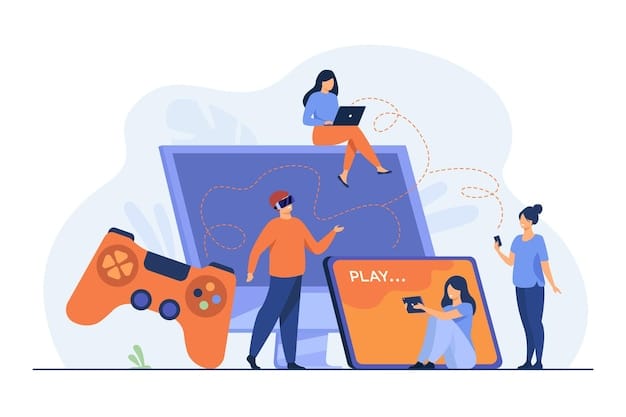
There is a reason why wheel-scrolling backgrounds are found in video games- it makes a game feel as though it is in motion, and it adds to the adventurousness of a video game.
In Scratch, this very effect can be simulated by simple coding. The tutorial will teach beginner and aspiring game designers the use of a Scratch moving background to evoke a more engaging, thrilling, and visually exciting game.
The project is particularly suitable for platformer games or endless runners, where the user moves through a terrain or overcomes some obstacles. Scrolling the background in Scratch with the main character remaining in the same point (or moving a bit), your game is going to be a lot more lively and interesting, just like a real video game.
This is a good project even when you are just beginning to learn how to code in Scratch or need to improve your skills. On your way, you will develop basic skills in animation and game design that could be used in plenty of other creative projects in Scratch and in general. Whether you're learning how to make a scrolling background in Scratch or experimenting with new game ideas, this is a great place to start.
How to Make a Scrolling Background in Scratch
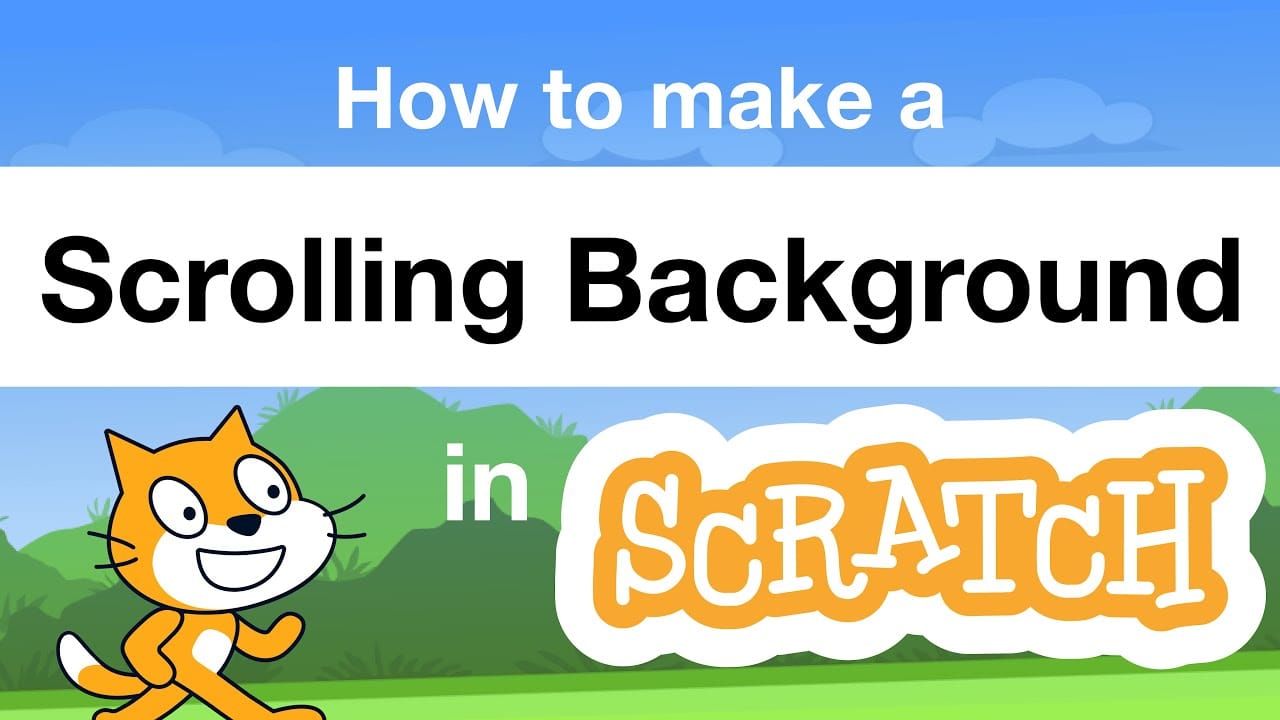
To get started with a scrolling background in Scratch, begin by clicking the green flag to test how your animation works in real time. When you open Scratch, start a new project and clear out any unnecessary blank space or default sprites. Then, create or import a new background by choosing a backdrop that suits your game.
Scratch allows for many different designs or even custom drawings. Make sure to send your background to the back layer so it doesn’t cover the character or other sprites.
The section decomposes the process of designing a scrolling background in the programming environment of Scratch, which is block-based. Whether you are just starting to use Scratch coding for beginnersor want to add a bit more dynamic to your games, the steps will assist you in simulating side-scrolling movement in an easy and artistic manner, ideal for anyone learning how to make a scrolling background in Scratch.
Step 1: Create a New Scratch Project
Go to the Scratch site or Scratch app and then press the button marked create to create a completely new project. On the stage will appear the default Scratch Cat. Without any sprite, you can choose to either use this character or delete it by right-clicking and choosing the delete option in case you would like to use or upload your own sprite.
Then you can simply press the file menu and rename your project with something meaningful, such as Scrolling background Demo. Project name allows you to keep your work in order, in case you intend to create many versions of the game or link it with other people on the Scratch community.
Step 2: Draw the Background for this New Project
You will move your character backwards, and animate him/her to walk in the same spot so that he/she gets the illusion that the background moves rather than them. And choose your walkable sprite (e.g., Scratch the Cat), and the tabs there, you can simply add or change multiple walking frames. The scratch has inbuilt costumes that depict the cat in different poses of walking.
In the code tab, a forever loop, with a next costumes block and a small wait block (something like 0.2 seconds) can be used to play the walking cycle in a continuous loop. Although in reality, the cat will not be running, the animated legs will give the impression that the cat is running across the screen, accompanied by the background in motion.
Step 3: Animate the Cat Walking
You will move your character backwards, and animate him/her to walk in the same spot so that he/she gets the illusion that the background moves rather than them. And choose your walkable sprite (e.g., Scratch the Cat), and the tabs there, you can simply add or change multiple walking frames. The scratch has inbuilt costumes that depict the cat in different poses of walking.
In the code tab, a forever loop, with a next costumes block and a small wait block (something like 0.2 seconds) can be used to play the walking cycle in a continuous loop. Although in reality, the cat will not be running, the animated legs will give the impression that the cat is running across the screen, accompanied by the background in motion.
Step 4: Add code to draw the Scrolling Background Sprites
Now you are going to split your long background into two sprites. The reason is that Scratch does not support infinite background, yet you can make it look like one by taking advantage of synchronized multiple sprites. Design two copy sprites with the same or complementary background to each other so that when they are laid side by side, they appear to have one continuous movement.
Every sprite must be at least as wide as the stage (the width of the stage is 480 pixels). Label them in a way that you can manage them (e.g., Background1, Background2, etc.). This arrangement assists in providing a smooth scrolling effect whereby one sprite will take the footsteps of the other, and when it exits out following the direction of the screen, it can come back in.
Step 5: Animate Sprite 1 in the Hills Background
Today, we shall animate the first background sprite to travel left to right -this is what is going to give the impression that the player is walking through the game world. Under code tab of Background1, add a forever loop that keeps moving the sprite a few steps to the left continuously using the change x by -2 block.
In case the x-position is too far on the left (e.g., less than -480), put it back to the right side of the screen with an if block with a set x to command (e.g., set x to 480). Such repositioning gives the impression that the background is infinite and is cycling.
Step 6: Animate Sprite 2 in the Hills Background
Next, we go to "Background2" and repeat the same thinking, except with its starting x-position offset so that it begins right after "Background1". This assures that the second sprite comes out just when the first one falls off the screen. You can use the identical change x by -2 and the identical reset logic when the sprite goes off-stage.
Always ensure that the graphics of both background sprites are in perfect synchronization, as they cannot reset to an abrupt position. Properly done, at that, one long, never-ending scroll down will be played to the eyes of the player, since the scrolling effect is smooth and immersive, as it always has been in the old side-scrollers.
Common Mistakes When Creating Scratch Moving Backgrounds
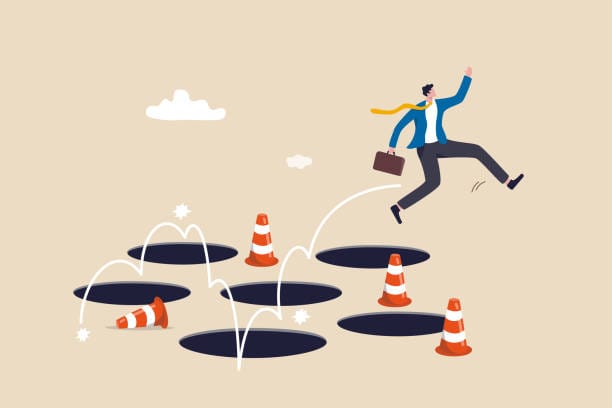
Although making a scrolling background in Scratch is fun, rewarding, and often easy, newcomers tend to encounter some obvious places where they might get stuck and cause hitherto unexperienced complications, which might easily end up hindering the smoothness of the game, as well as its professionalism. These errors may appear to be insignificant at the beginning, yet they might easily interfere with the gameplay and make your Scratch game design more challenging to control or less beautiful.
Luckily, the majority of them can be corrected after having learnt what to pay attention to. There are issues of unaligned sprites and performance issues, and the most important thing is to learn how scrolling can be achieved in Scratch and how to use its simple tools to maximize it. These are some of the most widely spread pitfalls to keep in mind:
Leaving visible gaps between background sprites
These are not lined up at the correct placements will give players a weird appearance or stuttering of the visuals in the form of white lines.
Fix: Ensure that every sprite and its width are adequately aligned as well as the x-position, so that there is a smooth and continuous scrolling.
Moving the main character instead of the background
Animating the character’s position can cause issues, especially when it touches the screen edges or interacts with other elements.
Fix: Prevent swaying and keep the character where it is (centered), and move the background instead.
Forgetting to loop background sprites for continuous motion
Those backgrounds, which move off-screen and never come back, will make the stage empty and destroy immersion.
Fix: Once the sprite reaches one end of the screen, set the x-position back to zero and make a seamless loop with an if condition.
Using too many unnecessary sprites, which slows down the game
You may have ornamental décor or even duplicated sprites slowing down your project, or at least slowing it down on slower devices.
Fix: Limit yourself to the resources needed and optimize your sprites whenever necessary, merge or re-use graphics however you can.
Tips to Make Your Scrolling Background Look Professional
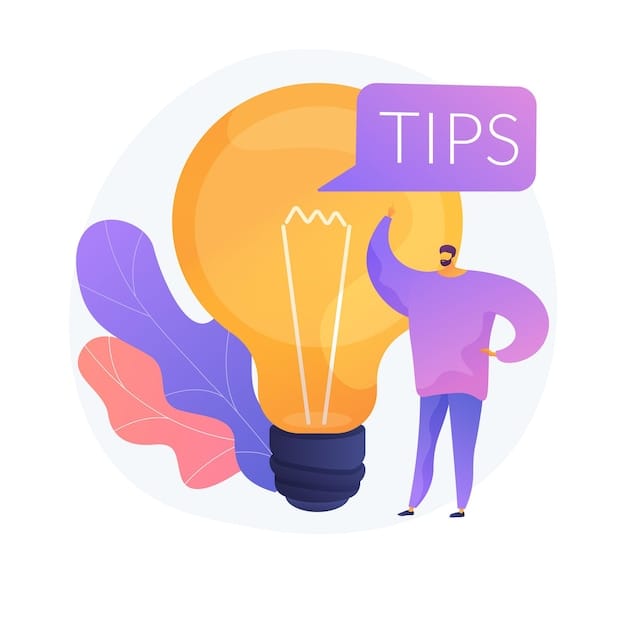
You already have the simple version of the scrolling backgroundin Scratch working; now it is time to put it on the next level. A clean and well-constructed background not only makes it aesthetically nice; it makes your project feel more real and involving and gives the impression of a true video game. A slight change in design and animation can bring a big change in the experience of players playing your game.
These little modifications will make your scrolling background unique, adding some depth, fluidity, and slickness to it. Here are the tips that can help you to render your world, be it a platformer or an endless runner:
Use parallax effects by adding layers that move at different speeds
Make several background layers (e.g., sky, mountains, trees), and each of them scrolls at a different speed.
Faraway elements move slower, and closer elements move faster to give an impression of real depth.
Add foreground objects like trees or rocks for depth
Adding movable objects in front of the character also brings in the space and the three-dimensional feeling in the scene.
To enhance the parallax effect, the foreground objects should be moved quickly than the background.
Keep color palettes consistent throughout the background
Matching or complementary colors on all the layers makes a consistent professional appearance.
Colors should not be too bright or contrasting, as this can be disturbing to the game.
Test and adjust sprite speeds for smooth scrolling
When the sprites move either extremely quickly or slowly, they may also break the illusion of the movement.
Create various changes x by value and constant time that would allow a smooth movement.
Conclusion
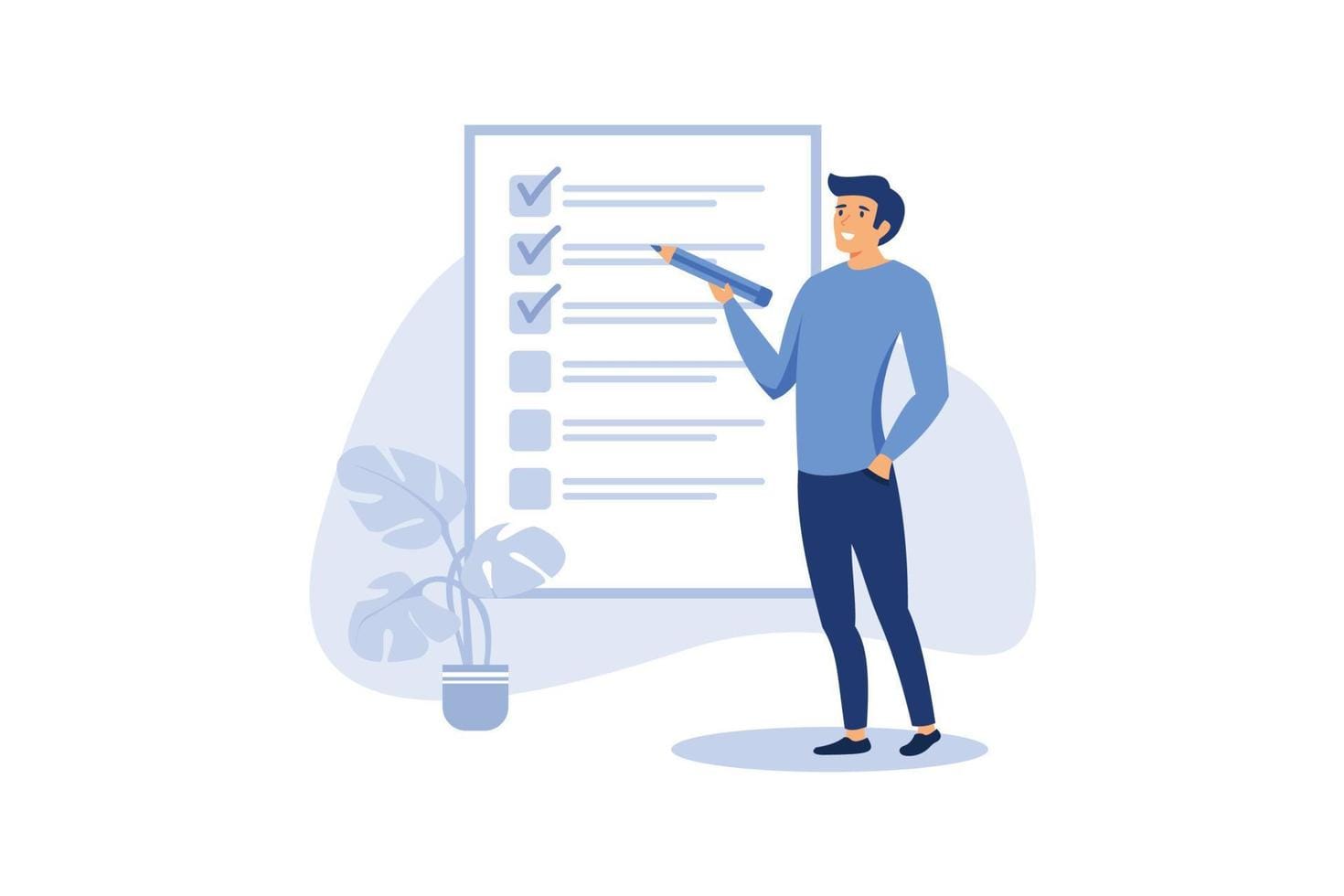
Learning how to scroll a background in Scratch opens an entire world of creativity and finishing touches to your games. Whether you are exploring the depths of a simple side-scroller, an endless runner, or even an interactive story, you need to consider adding scrolling backgrounds in Scratch to the project to have it filled with motion, energy, and immersion. It assists in creating the sense of actual video games, immersing your players into the world you have created.
The more you mess around with scrolling background in Scratch, the more your eye will get used to seeing scrolling: looping sprites, animating characters, depending on attractions, drawing parallax effects, etc.
These are skills that will not only benefit Scratch but also any game developer that you may want to learn in the future. You will also know how to solve any problems, what to do to identify bugs in movement, and how to think like a game developer.
Best of all, this is a fun project and satisfying when it works. Unleashing games that are lively and professional can be achieved with some patience and practice, even by greenhorns. And there is nothing wrong with iterating, testing your designs, and trying to experiment with more advanced mechanics, like camera settings or object duplication.
The easier your games will be, and the easier the feeling of being a young game maker will be, as soon as you experiment more. Scratch moving background techniques open up creative possibilities and improve your visual storytelling. Scroll on up there, you are on the right track!
Scrolling Backgrounds in Scratch – FAQs
What are the common issues when learning how to make a scrolling background in Scratch?
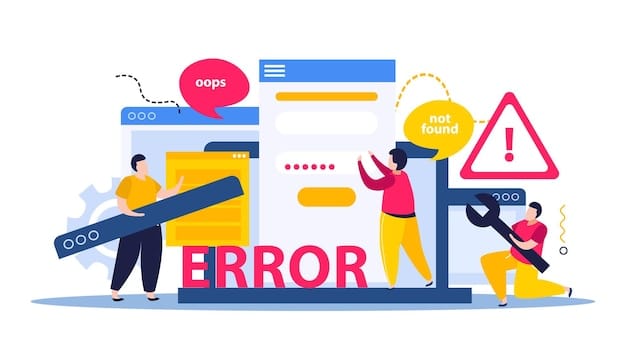
Among the problems which are found most frequently among the beginners lies matching their background sprites properly. Unless sprites are positioned precisely next to each other, obvious spaces or leaps can be created when scrolling the scenery behind them.
This may break the illusion of seamless progress, and the game will seem half-complete. Layering is another problem; the incorrect sequence of the layers will leave some key visuals to be obscured or lead to an embarrassing overlay.
The other pitfall usually faced is getting the logic of looping correct. New users might not remember to reposition an idle sprite, and it comes off the screen, and the scrolling background in Scratchwill scroll only until it stops.
The possibility of a beginner pressing the wrong key and so on to move the character sprite rather than the background shifts the feel of the game and introduces unanticipated difficulties. Troubleshooting of such behaviors ensures that learners comprehend logic, time, and systems of coordinates better.
How does a scrolling background in Scratch affect gameplay design?
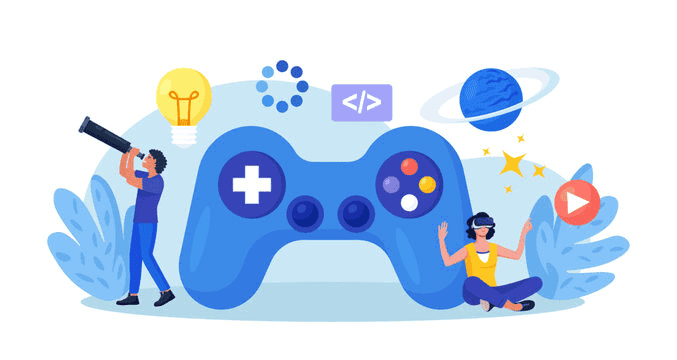
What usually changes the feeling of a game is a scrolling background, which adds space, motion, and progression to the game. The world does not remain still in front of the players; instead, it looks like they are going somewhere or running through a much bigger world than the game really offers.
This serves as a way of enhancing enthusiasm and participation and, most importantly, in games involving actions, racing, and adventures.
Design-wise, scrolling promotes improved planning and storytelling. The level developers are able to design levels with hazards, platforms, or scenery that comes into view gradually, and the player is able to respond in real time.
It also allows longer scenes without the player getting so overwhelmed with visual information that they can get the impression of a trip without necessitating massive scenes all being drawn simultaneously. This is one reason scratch moving background techniques are central to game design.
What is the easiest way to create a scrolling background in Scratch?
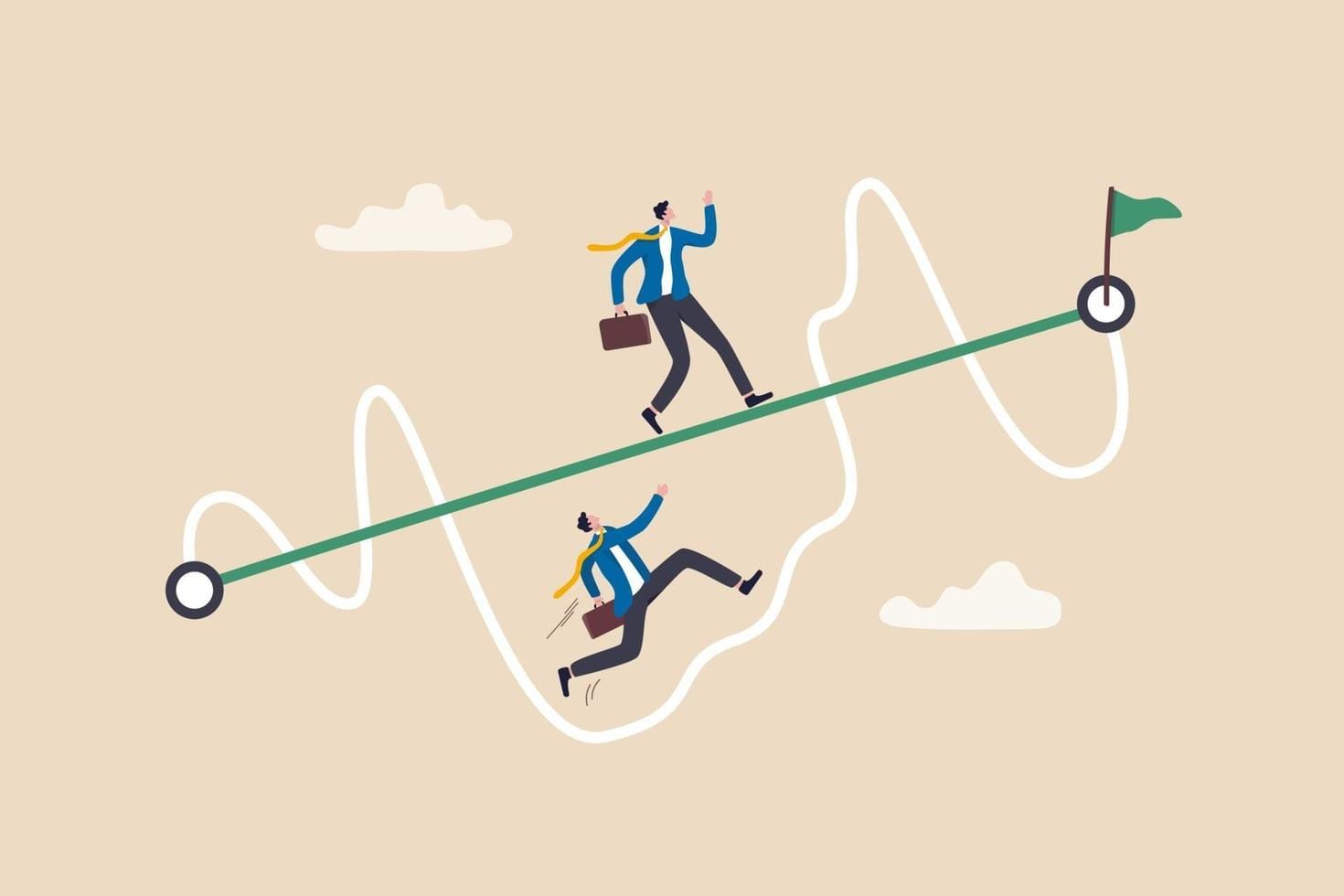
The easiest solution to creating the background that scrolls is to have two duplicate sprites side by side. Motion blocks can be used to move these background sprites left or write.
After one particular sprite has moved entirely off the stage, you reposition the sprite to the right edge of the screen, which results in an illusion of a continuous movement, as you have positioned one sprite at the right of the screen and another at the left edge of the screen.
This technique leaves the character sprite almost motionless, and all the action is centered on the background. It uses the basic knowledge of change x by and simple if conditions only, and therefore, it is extremely friendly to novices.
Once the confidence has been developed, the layer and complexity can be introduced (parallax scrolling or animating scenery).
How is the scrolling background in Scratch different from a static stage?

A static stage is fixed; it is not moving, and it only provides a background to animate in or jump around. This kind of scheme is typical in initial skills work or basic games; however, it constrains the quantity of visual action you might demonstrate.
It is limited or narrow because everything that occurs is within the same frame, which does not follow the viewer.
A scrolling background in Scratch, however, pretends camera movement by moving the background features around the screen. It makes it look like the player is within a much bigger world, despite the fact that we are still playing on the fixed-size stage offered in Scratch.
This distinction is what brings an extra dimension to the gameplay, which tends to be more exhilarating and realistic.
Is scrolling background suitable for Scratch coding for beginner projects?

Yes, absolutely! Scrolling backgrounds are a dream project when you are learning the basics of programming, since they teach you the foundations of programming in a creative and visual manner.
The novice user will be familiarized with the use of loops, coordination of movement, resetting, and controlling the visibility of sprites, creating an interesting and interactive object.
Flexibility also applies to this form of project. Since it supports only two sprites, disadvantaged beginners can begin their experiments with simple creations and extend them as much as possible, to character animation, parallax layers, or collision detection. It supports experiments, trial and error, and problem-solving skills, which are instrumental in the learning of programming and game design.
Can scrolling backgrounds work in vertical or diagonal directions too?

Scrolling backgrounds in Scratch do not have to move only side by side, yes. You can use what your position is (up and down) to create vertical scrolling, which is perfect in games where a character goes up and down, as in elevators or a flight in a rocket, etc. Like horizontal scrolling, it is the switch of the axes.
It is also possible to perform diagonal scrolling by varying the x and y coordinates together. This provides greater intricate movement, as in the case of flying diagonally across a sky or through an askew maze.
These methods will take slightly higher levels of preparation, yet they will offer a wider range of creativity to your games and more control over the ways that levels will follow. Techniques like these extend the potential of Scratch moving background effects far beyond basic projects.